What is Google Classroom? And how are teachers using it? Learn more about this popular platform and how to use it with your students.

Editor's note: Shaun Langevin contributed to the most recent update of this article.
Google's most popular tools -- Gmail, Google Calendar, and Google Docs -- are staples for getting organized and getting work done. These collaboration-friendly tools have revolutionized the way we communicate, work together, and store information online. For teachers and students, the education-friendly platform Google Classroom brings the benefits of paperless sharing, assessment, and digital collaboration to classrooms. Tens of millions of teachers and students use Google Classroom in thousands of schools worldwide, making it one of the most popular edtech tools around.
Read on to find answers to teachers' most commonly asked questions about the platform, with all kinds of information on how you can use Google Classroom with your students. Also, be sure to check out our guide for parents and our detailed review of Google Classroom's learning potential.
Use these links to jump to any section below:
- What is Google Classroom?
- Is Google Classroom an LMS?
- Who can use Google Classroom?
- How do teachers use Google Classroom?
- Can teachers use Google Classroom for assessments and grading?
- Do teachers use Google Classroom to teach live, like with Zoom?
- How do I set up Google Classroom?
- How can Google Classroom support differentiation in the classroom?
- How can administrators and curriculum coaches use Google Classroom?
- How can families and parents stay in the loop with Google Classroom?
- What's new in Google Classroom?
- How can I make Google Classroom more engaging and interactive for my students?
- What other apps and websites integrate with Google Classroom?
- What is Google doing with my students' data? Should I be worried about privacy?
- Where can I find more ideas about using Google Classroom?
What is Google Classroom?
Google describes Google Classroom as "mission control for your classroom," which might be the easiest way to think about it. Simply put, it's a platform that ties together Google's Workspace tools (formerly known as G Suite) for teachers and students. It also acts as a digital organizer where teachers can keep class materials and share them with students -- all paperless-ly. From there, you can pick and choose the features you want to incorporate. This flexibility and seamless integration with Google's popular tools have made Google Classroom one of the most widely used edtech tools today.
Is Google Classroom an LMS?
Technically, no. Google Classroom is not a stand-alone learning management system (LMS), course management system (CMS), or student information system (SIS). That said, Google regularly adds new functions to Google Classroom. As of April 2021, Google Classroom can sync data with the Skyward 2.0 and Infinite Campus student information systems. According to Google, more SIS integrations currently are being piloted or are in development. As Google continues to add features, it may start to look, and function, more like an LMS. But for now it's best to think of the tool as a one-stop shop for class organization.
Who can use Google Classroom?
Anyone! Google Classroom is included as a free service for anyone with a personal Google account. It's also free for organizations using Google Workspace for Education or Google Workspace for nonprofits. In most cases, teachers and students can access Google Classroom using a Google account provided by their school. While teachers and students in schools are the primary users of Google Classroom, there are also features that administrators, families, clubs, after-school programs, and homeschoolers can use.
How do teachers use Google Classroom?
Because it's a fairly flexible platform, educators use its features in a lot of different ways. With Google Classroom, teachers can:
- Streamline how they manage classes. The platform integrates with Google's other tools like Docs, Drive, Forms, Meet, and Calendar, so there are many built-in "shortcuts" for classroom-management tasks. For example, if you post an assignment with a due date, it's automatically added to your students' class calendar for them to see.
- Digitally organize, distribute, and collect assignments, course materials (think: videos, websites, PDFs, and more), and student work. Teachers also can post an assignment to multiple classes or modify and reuse assignments from year to year. If your students have regular access to devices, Google Classroom can help you avoid some trips to the photocopier and cut down on some of the paper shuffling that comes with teaching and learning.
- Communicate with students about their classwork. You can use the platform to post announcements and reminders about assignments, and it's easy to see who has or hasn't completed their work. You can also check in with individual students privately, answer their questions, and offer support.
- Give students timely feedback on their assignments and assessments. Within Google Classroom, it's possible to use Google Forms to create and share quizzes that are automatically graded as students turn them in. You'll not only spend less time grading, but also your students will get instant feedback on their work. Teachers can view individual and class data within Forms or an automatically generated Google Sheet.
Can teachers use Google Classroom for assessments and grading?
Yes. Google Classroom can help teachers streamline summative and formative assessments. For example, you can use the platform to quickly create, distribute, and collect digital exit tickets or auto-graded assessments. Teachers also can pose discussion questions for quick insights into what students are thinking.
With these same tools, teachers also can create summative assessments, like unit tests. These tests can include traditional question types like multiple choice, short or paragraph answer, checkbox, and more. There also are options for students to upload files (like movies or photos) when responding to a question or prompt, allowing students to share their knowledge in a variety of ways. Of course, there are plenty of other formative and summative assessment tools out there, many of which now offer Google Classroom integration.
Recent updates to Google Classroom have included features for grading and rubrics. Teachers can simply assign points to different assignments, or give different types of assignments (essays, classwork, homework, etc.) different weights. You can create rubrics right in Google Classroom, and students can view these as they work. Turned-in work can be graded using the rubric, and the score will be automatically calculated. Take note, however, that it isn't possible to use standards-based grades (at least not yet).
Do teachers use Google Classroom to teach live, like with Zoom?
Some teachers use Google Meet as a videoconferencing solution (instead of Zoom or another similar tool). Google Classroom integrates with Google Meet, and teachers can set up video meetings from within Google Classroom for live, or "synchronous," instruction. By default, students can't begin a meeting before the teacher, or rejoin the meeting if the teacher is the last person to leave. Meet videos created from within Google Classroom are only accessible from school-managed Google Workspace for Education accounts.
In addition to live-video capabilities, the recording feature in Google Meet gives teachers an easy tool for creating prerecorded video lessons for asynchronous learning, where students could watch on their own time. The Google for Education Teacher Center has helpful video tutorials about Google Meet to help teachers get started.
How do I set up Google Classroom?
The basic setup process for Google Classroom is pretty intuitive, even for first-time users. The Google for Education Teacher Center offers several tutorials for getting started -- this is your best bet if you're looking for the most up-to-date videos and information. There are also plenty of do-it-yourself tutorials on YouTube posted by teachers and tech-integration specialists. Many of these teacher-created videos include practical tips and tricks they've learned from using the platform in their classrooms.
How can Google Classroom support differentiation in the classroom?
Google Classroom makes it easy to customize assignments for individual students or small groups. Teachers can give modified or differing assignments to specific students or groups in a class. You also have the option to check in with a student privately to see whether they have questions or need extra help. An online differentiation strategy like this can make your efforts less conspicuous to the class, so students won't feel singled out in the way that they might with other types of in-person differentiation.
With or without a tool like Google Classroom, differentiation is always going to be a matter of creative problem-solving, and there's no one or "right" way to do it. Luckily, lots of teachers share their tips, tricks, and creative solutions online. Here's an example of how one teacher uses Google Classroom to meet students at their levels.
How can administrators and curriculum coaches use Google Classroom?
Google Classroom isn't just for teachers. Superintendents, principals, and curriculum coaches can benefit from using Google Classroom to organize staff notes, announcements, dates, documents, and other resources for teachers and other school staff. When utilizing Google Classroom in this way, administrators can intentionally model many of the technological skills and proficiencies they'd like teachers to use.
Curriculum coaches can create anonymous questionnaires (using Google Forms) to receive feedback on recent professional development. Coaches could even go a step further and upload videos of model lessons for teachers in their district to view -- a great way to bring teachers who are new to a school or district up to speed.
How can families and parents stay in the loop with Google Classroom?
Google Classroom has options for teachers to send out updates about students' classwork, but it doesn't offer the level of communication you'll find in tools like Seesaw, ClassDojo, or Remind. Google refers to parents and families as "guardians" who can opt in to receive email summaries about missing work, upcoming work, and other class activity. However, it doesn't include direct-messaging features for families or allow families to comment on their children's work.
What's new in Google Classroom?
The platform has been updated quite a bit since its launch, and Google continues to introduce new features regularly, often based on feedback from teachers. For example, grades, rubrics, and Google Meet integration all are features that were added recently. Another new feature called "originality reports" is essentially a plagiarism-checking tool that checks a student's Google Document against webpages and books readily available on the internet. If the feature is turned on, students can run reports before submitting assignments -- teachers can run them after. Teachers may want to use the originality reports feature as an opportunity to teach the importance of citing sources.
How can I make Google Classroom more engaging and interactive for my students?
To make learning with digital content more dynamic for students, consider mixing up the types of resources you share with them in Google Classroom. In addition to Google Workspace tools like Docs and Slides, teachers and students can share other types of media, including images, links to websites, YouTube videos, and screencasts. Some teachers even give students a variety of options for submitting their work within Google Classroom. For example, you might offer students the choice to respond to a reading assignment with a comment, video clip, or drawing that shows their thinking (see our section on differentiation above).
If you're looking to create an interactive hub for students, you might consider doing this on Google Classroom's Stream page. Within Google Classroom, the Stream is a feed where everyone in the class can find announcements and upcoming assignments, and it's the first thing students see when they log in. Alice Keeler, a well-known blogger who writes extensively about Google Classroom, recommends using the Stream to post your class agenda and suggests using Screencastify to post video messages for students.
Some teachers use the Stream to set up class discussion boards, where students can interact online by asking questions or commenting on each other's posts. These discussion boards can help increase class participation and offer students more equity in having their voices heard (or read) by the class. With discussions, you can use the Stream as a closed social network of sorts, and it can be a great way to help kids practice using all kinds of different digital citizenship skills in a "walled garden" type of setting.
What other apps and websites integrate with Google Classroom?
There are now hundreds of external apps and websites that integrate with Google Classroom. Some of these apps may partner with Google, while others create and publish their own third-party add-ons as Chrome extensions. If you're using Google Classroom extensively, integrating other edtech tools can be a way to streamline your instruction.
For example, say you want your students to study some vocabulary words using Quizlet; you can use the Google Classroom integration to directly share and assign a particular flash card set to your class. Or, if you're looking for other learning content online, there are integrations with publishers like Newsela, Khan Academy, and BrainPop, among others -- you'll find all kinds of articles, videos, and other educational content to share with your students.
Our article Nine Apps and Websites That Integrate with Google Classroom covers a handful of these, but the list certainly doesn't end there. If there's an edtech app or website you like using with your students, chances are there's a way to link it within Google Classroom.
What is Google doing with my students' data? Should I be worried about privacy?
As an educator, protecting your students' privacy and data should definitely be a consideration whenever you're choosing a digital tool for your classroom. Anytime a tool might collect data from students, it's essential to ask questions about how the companies involved are securing, using, or storing student data. For more information, be sure to read our full privacy review of Google Classroom.
Google says that data privacy and security are high priorities for all Google Workspace for Education products. However, educators should keep in mind that parents and families have a right to opt out if they don't want their children to use Google products in school. Before launching Google Classroom, school administrators and teachers might want to have an alternative plan in place for students who may opt out.
In the past, some educators, families, and advocates have expressed doubts about Google's ability to deliver on promises about privacy and data protection. What's more, the prominence of Google branding and products in schools has raised questions about the trade-offs of allowing Google to build its brand in schools. Whether you use Google Classroom or not, it's important to get students thinking critically about data privacy and the commercialization we see in different aspects of our lives -- including our classrooms.
Where can I find more ideas about using Google Classroom?
If you're looking for official information about Google Classroom, check out Google for Education's Twitter feed for product updates, ideas for teachers, videos, and even a newsletter about Google Workspace for Education products. Many Google Classroom fans are also tweeting, blogging, and even podcasting about all the ways they're using the platform with students. With millions of teachers and edtech specialists field-testing, experimenting, and innovating with Google Classroom, it's easy to find tips and inspiration from fellow educators online.
As you're using Google Classroom, don't be afraid to get creative with your own strategies, hacks, and innovative uses for the platform. Like most edtech tools, Google Classroom is what you make of it, and how it works will probably look very different from classroom to classroom. What's most important is to find the strategies and tools within Google Classroom that work best for you and your students. You can share the ways you're using Google Classroom with your students by leaving a Teacher Review today.
Image courtesy of Allison Shelley/The Verbatim Agency for American Education: Images of Teachers and Students in Action.